How to know the statistics of your site visitors with C Panel
Have you ever wanted to check the status of your website in terms of statistics and the number of visits it receives? What was the solution that came to your mind for this? As you know, site traffic analysis is one of the most important tasks that various website owners should use to better manage their performance. In this article from Fa Host Host Knowledge Base, we are going to tell you how to stay informed of your site’s visitor statistics with C Panel. On your host you will be able to easily find out how many people visit your website daily or monthly. So if you are interested in seeing this statistic, stay with us until the end of this article.
The topics covered in this article are as follows:
- Ability to check site visit statistics in C Panel
- How to view site visit statistics in Host C Panel
- How to analyze Webalizer C Panel information
Check the unique site visits in C Panelkan Check the site visit statistics in C Panel
Webalizer is a data analysis program that displays statistical information about site visits as well as usage in HTML format through browsers to its users. webalizer is one of the most common tools used to manage a web server. Fortunately, C Panel, as one of the most popular control panels on the market, has made it possible for its users to check their site traffic statistics.
The information provided in the C-panel webalizer is provided to users in both columnar and graphical modes, which facilitates the analysis of the provided statistics. You can view the site visit statistics using your C-panel webalizer section on a daily, monthly and annual basis. These statistics are presented in detail and will help you a lot in reviewing the performance of your website. In the following, we will teach you how to enter the C-panel webalizer section and also how to check the site visit statistics through this section.
How to view site visit statistics in Host C Panel
In order to check the site statistics in C Panel, you must follow the following path:
First, you must enter the user panel of your website by entering your username and password.
In the next step, you must select the Webalizer menu through the Metrics menu.
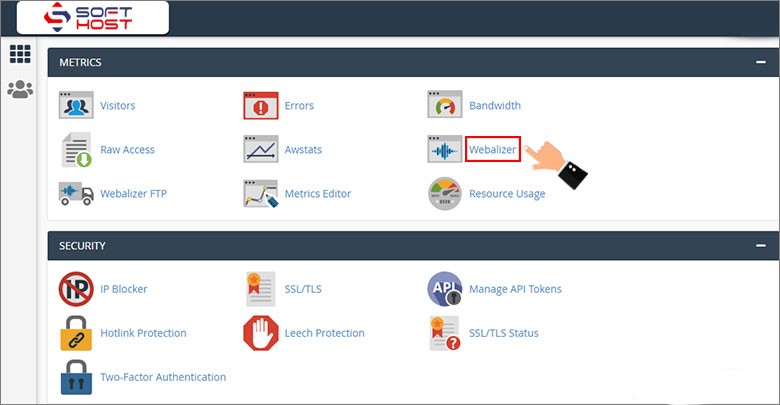
In the page that opens for you, you can see the names of all the domains registered in your C-panel host. Select your desired domain from all of them and click on View.
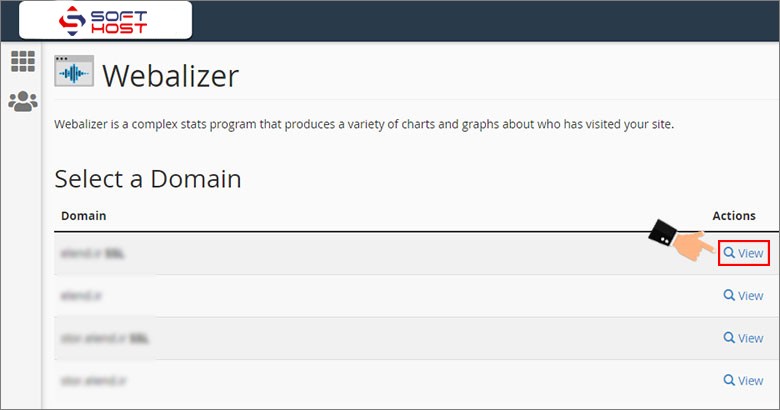
At this stage, information about site traffic statistics as well as resource usage statistics can be viewed in the form of a bar chart and a graphic chart.
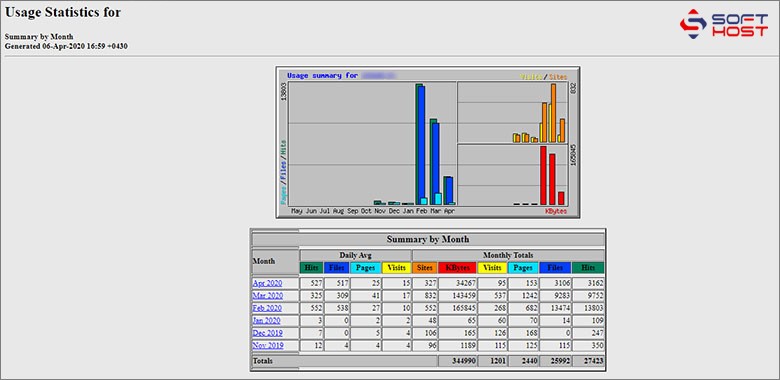
But the question that happens to most users is how to work with the Webalizer C panel and know the statistics of visitors to my site? In the following, we will examine all parts of this user tool together.
How to analyze Webalizer C Panel information
On the C Panel Webalizer page, you will encounter a series of numbers and graphs that may seem difficult to understand and analyze at first. In the following, we will teach you how to analyze information related to site visit statistics. The C-panel webalizer section consists of two graphical and tabular sections, each of which displays information about site traffic statistics and resource usage. This information includes:
Daily Avg: You can see the average daily views for the following items separately.
Hits: In this section you can see the average number of requests sent to your site server per day.
Files: Whenever a request is answered in return for a request sent to the server, this process is displayed in the Files count of your Webalizer C-Panel site visit statistics.
Pages: In this section, the number of pages visited on average per day will be visible for different months.
Visits: This section refers to the average daily visits to the site. With the help of the numbers information in this column, you can find out what the average daily visit of your website is in different months.
Monthly Totals: In this section, the visit information per month is fully visible.
Kbytes: This field represents the amount of data transferred per request sent to the server by website visitors. Note that each kilobyte equals 124 bytes.
Visits: The statistics of this section are the same as the previous visits section. The difference between them is that in this section you can see the statistics of the number of visits during a month.
Pages: In this section, information about the number of pages visited is placed with a unique link.
Files: The numbers in this section show you how many requests have been sent and answered by your web host server in a month.
Hits: All requests sent by visitors to your site web server within a month will be visible in this section.
C-Panel, as a popular control panel among Internet business owners, has made it possible for its users to check their site traffic statistics. This feature is called C-panel webalizer in this admin panel and allows its users to view the details of unique site traffic statistics and use it to improve the performance of their website.


