How to use the virus detection feature in C Panel
Website security is one of the most important issues that should be paid special attention to. Websites are usually always at risk and may be infected by malicious files or malware. Using the file scanning feature is one of the most important features that users can have for their website. Fortunately, this feature is available in C Panel and users can easily scan their site using antivirus.
The need to activate virus detection in C Panel
Using the virus detection feature in C Panel, you can actually detect viruses, trojans, malware and other similar threats and take action to eliminate them. This uses strong and reliable antivirus resources that can greatly ease your mind about security threats. Antivirus is a virus-scanning interface used to scan files in C-Panel. In the following, we will teach you how to activate the virus scanner feature.
This antivirus is actually a free and open source program that has the ability to detect a wide range of viruses. With this antivirus, you can easily detect viruses at the admin panel level and actually help you increase the security of your website.
How to set up the ability to scan files in C Panel?
Antivirus must be installed by the hosting company. But before installing it, they must provide some prerequisites. These prerequisites include:
Activate the scanner and antivirus plugin in the plugin management interface in WHM
Activate the Exim Mail Server service on the server via the WHM service management interface
If the hosting company complies with the above and installs an antivirus; You can easily use the ability to scan files in C Panel. In order to set up virus detection capability in C Panel, you must go through the following steps one by one:
You must first log in to your C-Bridge account by entering your username and password for your control panel.
Then select “Virus Scanner” under the “Advanced” menu.
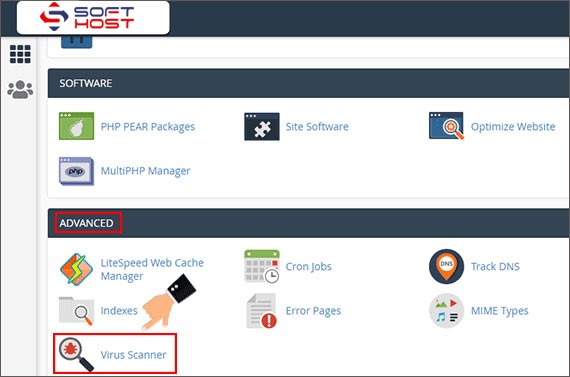
In the page that is displayed to you, you have the option to specify the part that you want to be scanned by the antivirus. The options before you are:
Scan Mail: By selecting this option, you specify that all folders in the email section of your account be scanned.
Scan Entire Home Directory: If you want to scan the entire Home Panel directory, you must select this option.
Scan Public Web Space: This option should be selected when you want to virus scan all the folders that you can access through the FTP service.
Scan Public FTP Space: By selecting this option, you can actually scan all the folders that you can access via the web using antivirus.
After selecting your desired option, just click on the “Scan Now” button.
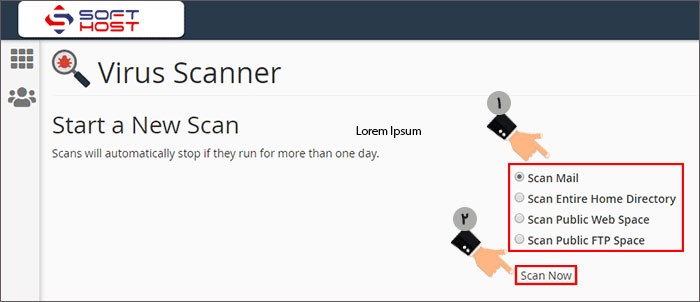
You can see the following information on the C Panel virus scan page:
File: In this section, the number of files that are scanned in the system is displayed. You can also see the total number of scanned files in the second box of this section.
Data: This section displays the amount of information scanned by the antivirus. The total volume of scanned data is also displayed in the second box.
Scanner Progress: You can see the progress of the virus scanning process in C Panel in this section.
Infected Files: Files that have problems during the virus scanning process are displayed in this section. It may take a few minutes for the system to scan completely. After a full scan of your system, you will return to the previous page.
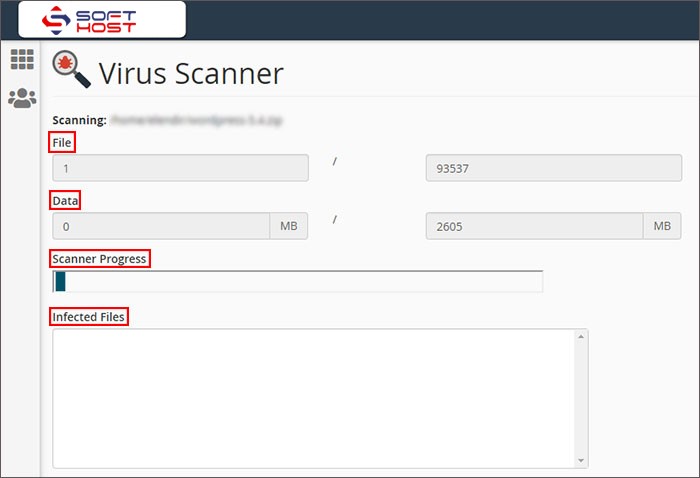
Note: If the system scan process takes more than a day, the virus scan will stop automatically.
Maintaining the security of the site is one of the issues that should always be considered. C Panel has a feature called virus scanner that you can use to detect and fix malware, infected files, trojans and many more. In this article from Fa-Host Knowledge Base, we have tried to teach you about the importance of virus detection in your admin panel, as well as how to scan it using ClamAV Antivirus.


