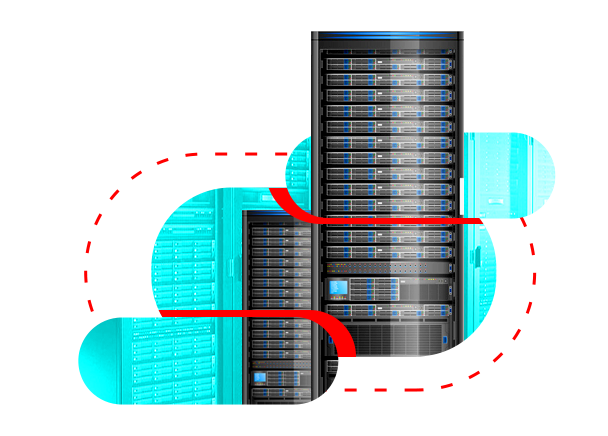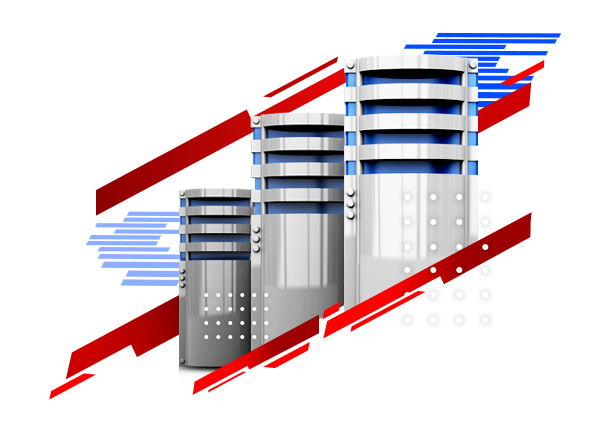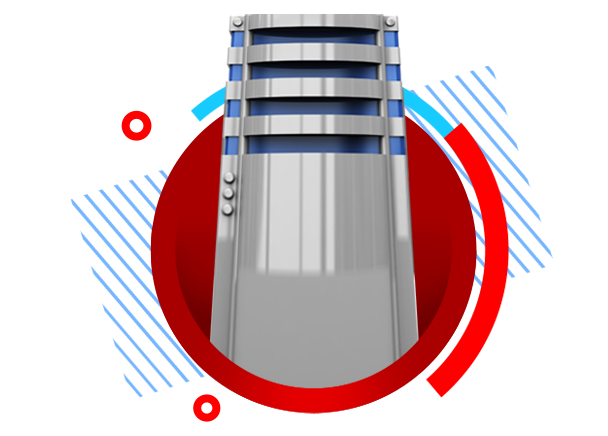Sometimes, while working with the Internet and visiting different websites, we may encounter errors, each of which has a specific meaning or message!
One of the most common errors is error 403 or error 403 forbidden.
To see what error 403 is and what we can do to fix error 403, follow us in this article.
If you think you’re in for something complicated, let me reassure you that many of these errors can be resolved with a few simple clicks, and the 403 error is one of them.
What is the reason for displaying the 403 error?
Table of Contents
Error 403 indicates that it is forbidden; In fact, the main form of this error is written as Forbidden error 403, which informs that something is prohibited. In the definition of this error, we should say very simply that it is a type of HTTP error that prevents you from accessing the page and address of the relevant site.
You are probably asking yourself why access to a page should be banned? Who created this ban for us to face the 403 error?
In response to this question, we must say that in many cases, this error occurs randomly and no specific reason can be found for it; But in other cases, the following reasons can cause this error:
- Improper settings on the host
- Increasing security by the authorities of the relevant site
- Security problems in Internet service providers
- Existence of sanctions and prohibition of access to certain sites
- The occurrence of software errors and human errors
Of course, do not forget that there may be more reasons for the occurrence of error 403 in WordPress! Each of these reasons are caused by personal settings of software and service provider sites.
In the following, we will get acquainted with the different forms of displaying the 403 error.
How is the 403 error displayed?
As we said, error 403 is displayed because access to a website is denied. Meanwhile, there is a possibility of it happening on all Windows, Android and IOS platforms; But the point is that on each site and each platform, the way the error code is displayed may be different.
The 403 error on different platforms is usually displayed in the following ways:
- HTTP 403
- Prohibited
- Forbidden 403
- 403 Prohibited requests are prohibited by administrative rules
- Access Denied You do not have permission to access
- 403 error
- Error 403 – Forbidden
- HTTP Error 403 – Forbidden
- HTTP Error 403.14 – Forbidden
So if you encounter a problem while visiting a website and see one of the codes mentioned above, don’t worry and implement the solutions mentioned in the next section.

Methods to fix the 403 error
To solve every problem, there is at least one suitable and practical solution! Having said that, to fix the 403 error, you can try different solutions until finally one of them works and makes us feel at ease.
Using the following 6 methods usually appear to work in fixing this error:
-
Refresh the page
The easiest thing to do after seeing a 403 error is to refresh the desired page. With this, the process of displaying the site will be repeated and if the error is random, your problem will be solved.
Note: The cause of error 403 in Binance is often due to a problem on the server side. To fix this error, refresh the page or refer to it again after a few minutes.
-
Clear the cache of your browser
When you enter a site, all its information is stored in the browser’s cache memory. Now, if the website has a 403 forbidden error, its information will also be saved and the same error will be displayed the next time; Even if the problem is fixed!
Therefore, after seeing the 403 error, it is better to clear all the cache and cookies and refresh the page again.
The way to clear the cache is similar in different browsers; For this reason, we only explain the Chrome browser, and if you use another browser, you must go through the same steps.
How to clear Chrome browser cache
Open the Chrome browser
In the upper and right part of the browser, click on the three dots icon
Hover over More Tools
Click on the Clear browsing data option from the opened menu
Now you have to select the time period you want to delete. For example, the past 24 hours
If you don’t want the saved passwords to be deleted, uncheck this section and then click Clear Data.
If you have any questions about clearing the cache, feel free to ask in the comments section.
-
Make sure the site address (URL) is correct
It might sound a little strange, but if the site address or URL is wrong, it is possible to see a 403 error! Therefore, you can avoid this error by re-checking the site address and its prefixes and suffixes.
-
Check the possibility of accessing the site
A website’s servers may be configured to interfere with your access. In many cases, this disruption occurs inadvertently, and after the site administrators fix the problem, your access will be restored.
Of course, it goes without saying that in some cases, performing repairs on the site’s servers may also prevent access to others and display a 403 error. In such cases, you should be patient until the site repairs are completed.
In addition, you can always contact the site officials to solve your problem and ask them the reason for not accessing the site.
-
Contact your Internet Service Provider (ISP).
If you feel like you are the only one having trouble logging in to a site and everyone else is logging in without any problems, you should look elsewhere!
In such a situation, Internet providers or ISPs may have put your IP on the site’s banned list for some reason. If you think this happened by accident, it is better to contact your ISP and share your problem with them.
-
Try again in a few minutes
Sometimes it happens that a site has a 403 error, but the problem is solved after updating and fixing security holes. So if you re-enter the site a few minutes or sometimes a few hours later, there will be no 403 forbidden error!
-
Fix Google Play error 403
If you see a 403 error in the Google Play Store, you can use these 6 methods to fix it; In addition to the following:
-
Clear the proxy
You can delete your mobile phone proxy from the following path.
Settings -> Wireless and Networks -> Mobile Network then APN (Access Point Name) -> then Select Clear Proxy Option
-
Change Google account
You are logged in with a Google account on your mobile phone. To change this account, first open the Google Play app. Then touch the circular icon located at the top of the right screen.
Now tap on the drop down menu icon to display your other accounts and select one.
If you don’t have another account, touch Add another account and create or add a new account.
And the last word…
In today’s article, we found out what the 403 error means and as you have seen, encountering the 403 error does not necessarily mean that you do not have any access to the site you are looking for. In many cases, fixing this error only requires a few simple clicks.
Have you had the experience of dealing with error 403? What method did you use to fix it? You can share the answers to these questions with us and others in the comments section.
CATEGORY:Blog