Create full backups on Plesk hosts
In this article, we are going to examine how to make a backup on hosts with Windows operating system and Plesk control panel with the help of its images.
Backing up accounts is one of the most important and vital issues of a server. When your server crashes, having a backup on your system, you can easily prevent multiple losses. Backing up and backing up is one of the most important parts of managing a website and when you make a backup of your host and put it on your local and system, if your host has a problem that Prevent the display of information and contents of the site properly.
You can easily re-upload your copy of the files to solve the problem. Web hosting hosts back up servers and hosts automatically on a daily or weekly basis, but you may need to make an instant backup due to important changes to your site. For this reason, the hosts have a section for backup so that you can easily do this at any time.
Enter your Plesk panel.
Click on the Backup Manager option
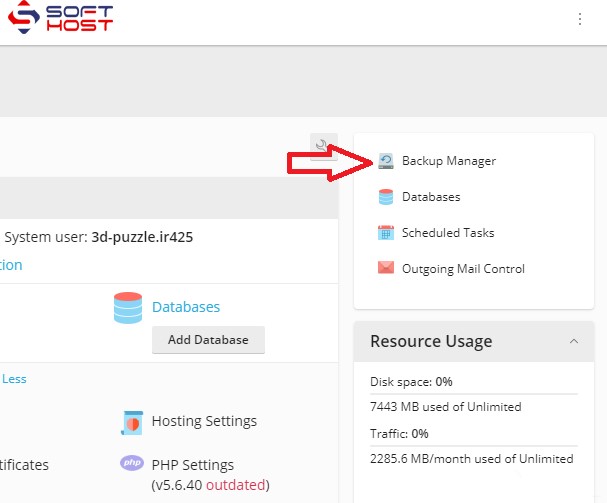
Click on the Backup option.
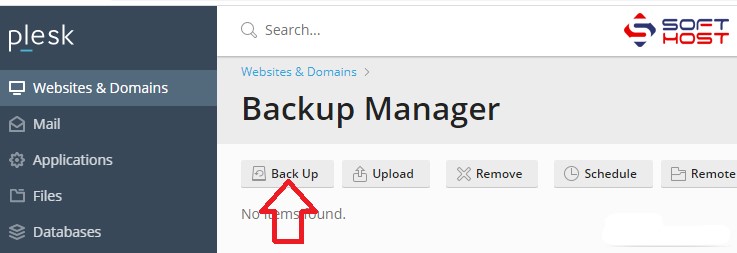
In this section, specify the settings and the type of backup.
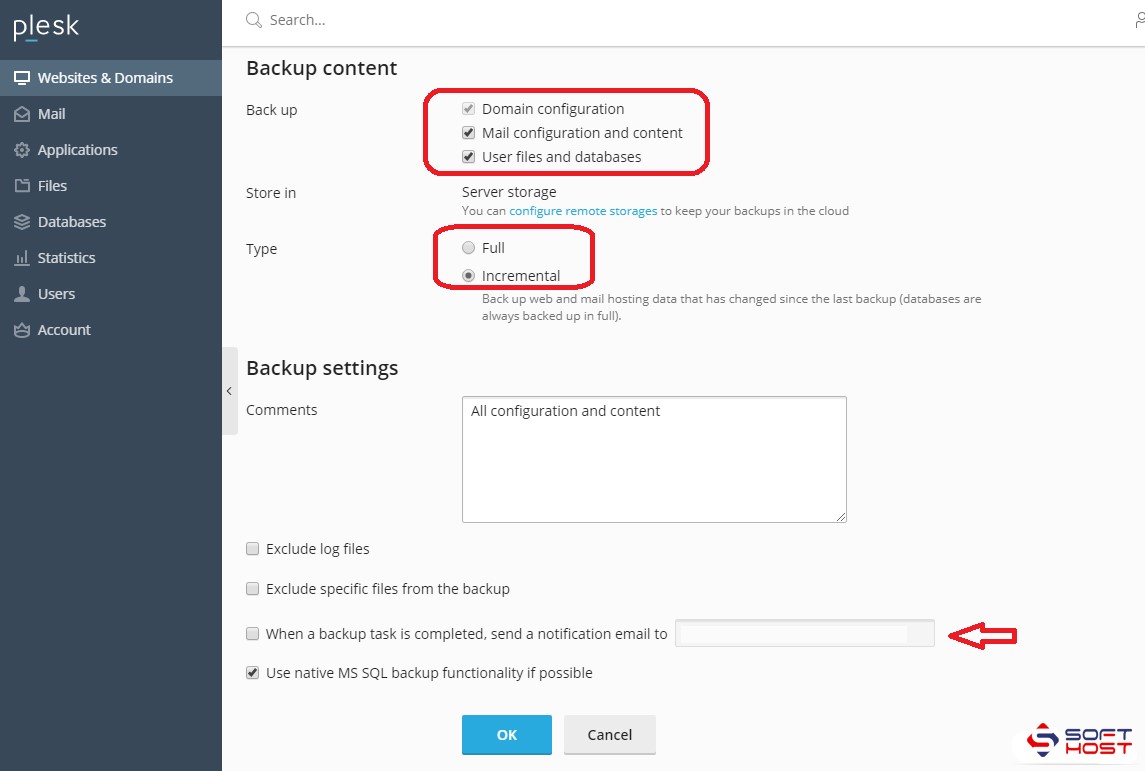
Domain Configuration: A backup of the settings you have made for the domain
Mail Configuration and content: Be prepared from the settings and emails received and sent in the backup database.
User files and databases: backed up from the database.
In the next section (type) specify the type of backup.
Full: Full backup of all files, settings and database.
Incremental: All files, settings and databases that have changed since the previous backup are backed up.
Finally, in the last section (Backup setting), the settings related to how to send the message and how to get the backup will be sent to you.
You can specify when an backup task is complete by selecting an email to be sent to you after the backup is complete.
Click OK. After the backup operation, you can download the file.


