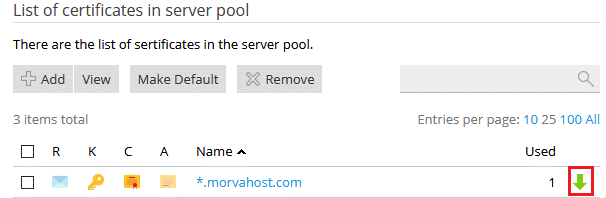How to create CSR code in Plesk
First, log in to the control panel and click on the SSL / TLS Certificates option:
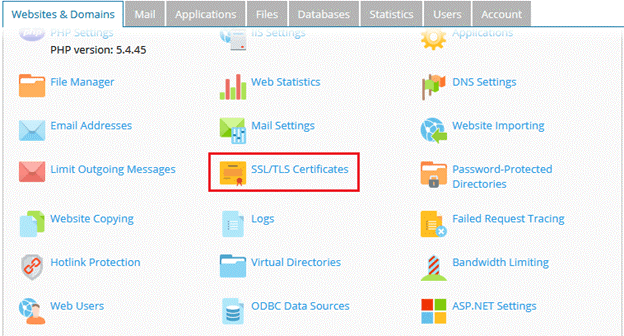
Then click on Add SSL / TLS Certificate:
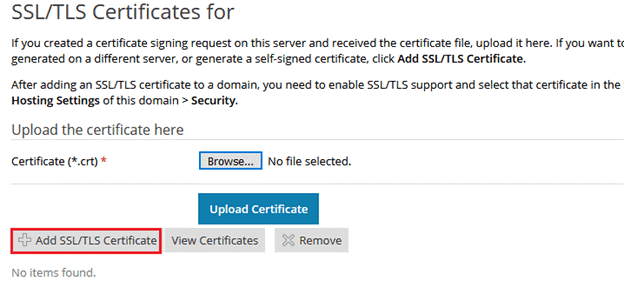
– In the Certificate name field, enter your domain name.
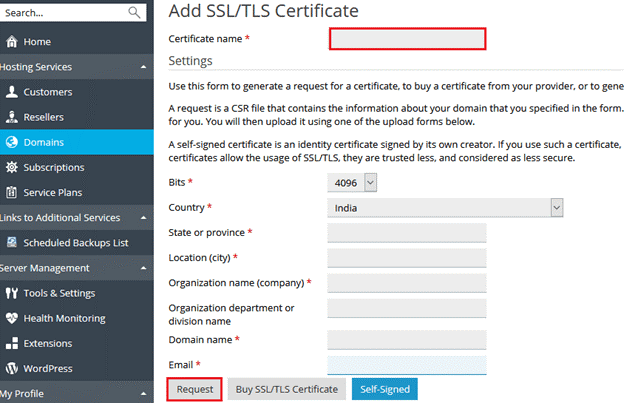
– In the Bits section, select the desired number of bits to encrypt the data. When completing this section, keep in mind that to create strong encoding, it is recommended to use 128 bits and above. (Click here for more information.)
– In the City, Country and State sections, note that due to the issue of sanctions, these sections should not be completed with company registration information in Iran.
– In the Company field, enter your company name.
– In the Domain Name field, enter the desired domain name (s). If you wish to use a Wildcard SSL certificate, the domain name must be entered as * .YourDomain.com using *. (Click here for information on different types of SSLs.)
– In the Email field, a valid email address must be entered. Note that this address is required in subsequent correspondence to confirm domain ownership, and you must enter a valid address based on your domain name.
After completing the above information, click on the Request option.
In this step, the details are entered, encrypted and you have to save it in TXT file format and provide it to the company issuing the SSL certificate for the next steps. Click on the green arrow to download the text.