How to set the PHP version in the control panel of Windows Plesk
It is a very broad web programming language that is constantly evolving alongside other programming languages. This development has taken place in recent years with the addition and various changes in PHP modules. For this reason, in different years, various content management systems, plugins and add-ons try to use the best options and modules to improve.
It should be noted that if your website is created and developed with PHP programming language, we recommend that you use Linux hosting instead of buying Windows hosting. Although many steps have been taken, the compatibility of PHP scripts with Linux hosting is still much better than Windows hosting.
Due to the support of Windows hosting provided by IRPOWER (Windows Plesk Europe host and Windows Plesk Iran host) it is possible to use different versions of PHP in our Plesk Windows host. Various scripts such as WordPress, Joomla or Drupal and و use this programming language and the possibility of using these content management systems on Windows hosts in Europe and Iran is provided.
In the following, we will teach you how to change the PHP version in the control panels of Windows / Linux Plesk, because it may be when installing or using scripts, plugins or the system in general.
Developed with PHP programming language You will encounter an error stating that the required PHP version and the PHP version of your site do not match. To fix this, you need to change the PHP version in your panel so that your plugin or content management system can run smoothly. To see how to make changes to the PHP version in the Plesk host control panel, join us:
Steps to set up PHP version in Plesk host control panel
Setting or modifying PHP versions in the Windows or Linux Plesk control panel can be easily done. For this purpose, it is enough to proceed in the following order:
1) First log in to your Plesk host control panel.
For this purpose, you can use the educational article on how to enter the Plesk host control panel.
2) After entering the control panel of your Plesk host, select PHP Settings from the Websites & Domains menu as shown below. Below PHP Settings you will see the PHP Version section that specifies the current PHP version of your website. If this version is the same as the version you want, you will not need to change it anymore.
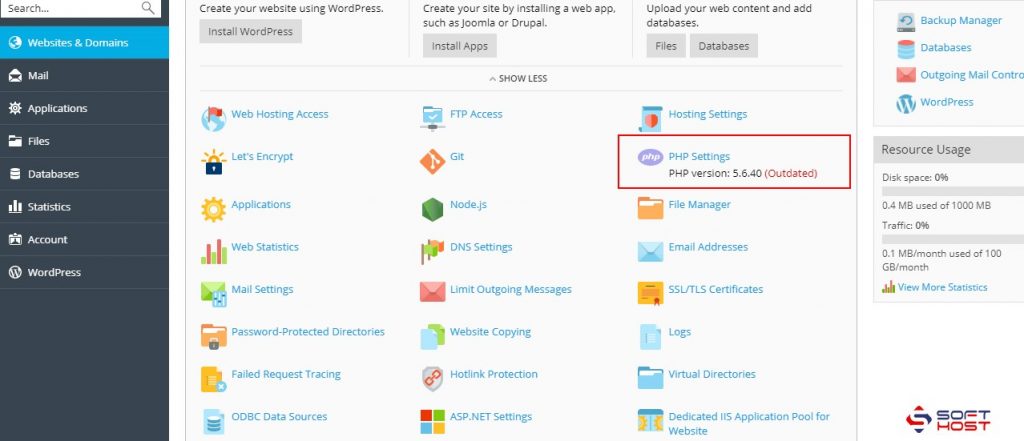
Through PHP Settings you can change the PHP version of your Plesk Windows host.
3) To configure the PHP version of your Plesky site, you can select the desired PHP version from the PHP version (PHP version) as shown below. In some cases, Plesk identifies older, obsolete versions as Outdated, which puts you at high risk of choosing these items. We strongly recommend that you take the necessary steps to update and maintain the PHP version of your website, even at a cost, as using older versions will incur security risks and may result in damages. Your website.
The list of active PHP versions on your server, for example, you can view and select the European virtual server through PHP Support.
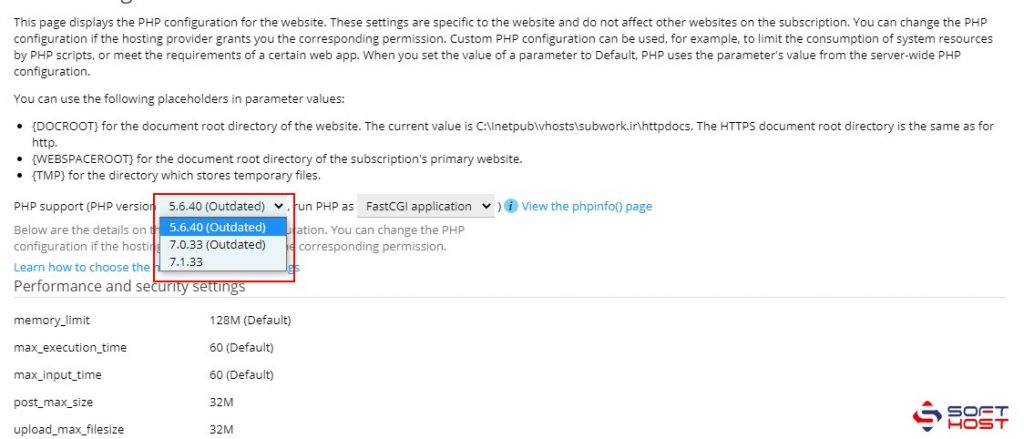
Note: After selecting, you will see the modules and changes that will be applied after confirmation in the Performance Settings section.
4) Click OK to make the final changes. After a few moments the version will change and you will be redirected to the main page.
As you can see, after the changes in front of PHP Settings PHP version, the new version is displayed.
We have put together a complete set of licenses required for web hosting so that you can easily use the legal version of the best web hosting software. Available licenses include the most popular hosting panels, such as C-Panel licenses, CloudLinux, the powerful LiteSpeed web server, and more.
If you have any questions or ambiguities about making changes to the PHP version of your Windows Plesk site, just contact us.


